Unity で簡単に2Dゲームを作ることができる Unity Playground アセットを触っていきます。
Auto Rotate
説明
Auto Rotate スクリプトは、オブジェクトを自動で回転させます。
使ってみる
Project ウィンドウの Asteroid2 イメージを Hierarchy ウィンドウにドラッグ&ドロップします。
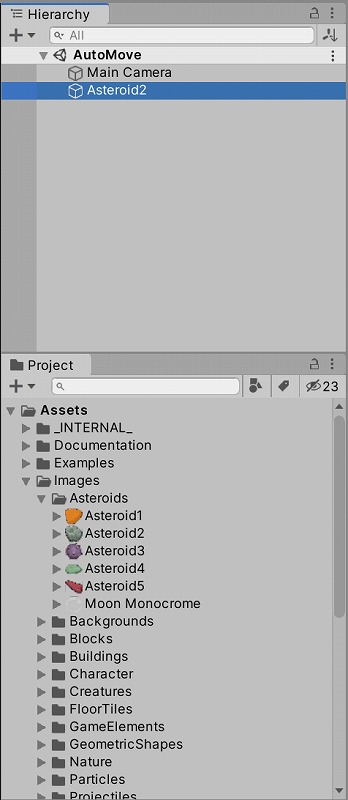
Hierarchy ウィンドウの Asteroid2 に Project ウィンドウの AutoRotate スクリプトをドラッグ&ドロップします。
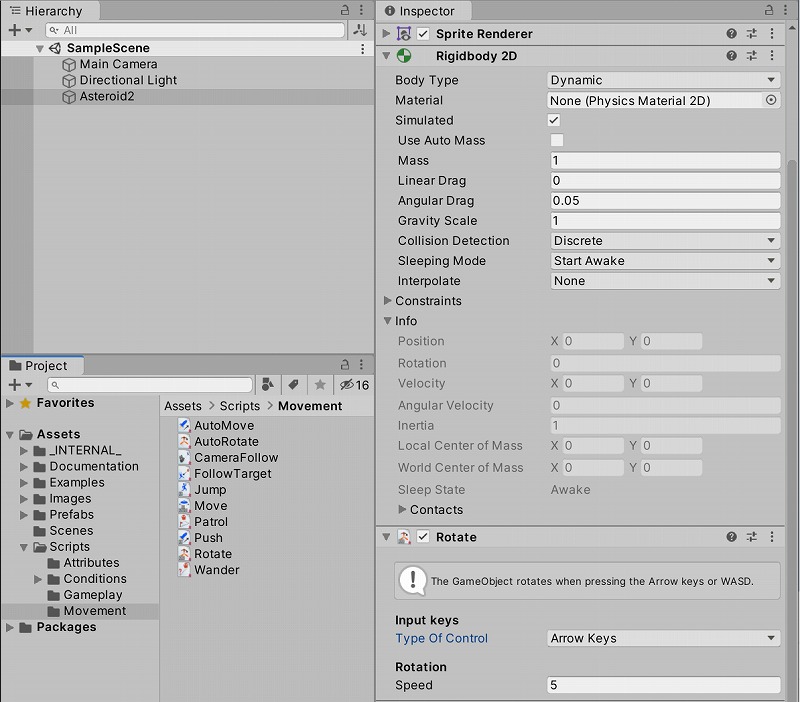
Play ボタンでゲームを開始すると、Asteroid2 は下に落ちていきます。
重力が働いているので、重力を無効にしましょう。
Rigidbody 2D の Gravity Scale を 0 にします。
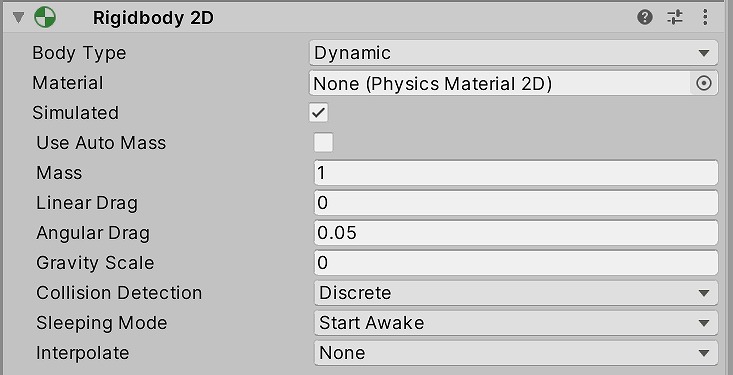
もう一度 Play ボタンを押すと、その場にとどまります。
矢印キーの左右を押してみましょう。
Asteroid2 が回転します。
スクリプトを見る
AutoRotate スクリプトをダブルクリックすると、ソースコードを見ることができます。
using UnityEngine;
using System.Collections;
[AddComponentMenu("Playground/Movement/Rotate")]
[RequireComponent(typeof(Rigidbody2D))]
public class Rotate : Physics2DObject
{
[Header("Input keys")]
public Enums.KeyGroups typeOfControl = Enums.KeyGroups.ArrowKeys;
[Header("Rotation")]
public float speed = 5f;
private float spin;
// Update gets called every frame
void Update ()
{
// Register the spin from the player input
// Moving with the arrow keys
if(typeOfControl == Enums.KeyGroups.ArrowKeys)
{
spin = Input.GetAxis("Horizontal");
}
else
{
spin = Input.GetAxis("Horizontal2");
}
}
// FixedUpdate is called every frame when the physics are calculated
void FixedUpdate ()
{
// Apply the torque to the Rigidbody2D
rigidbody2D.AddTorque(-spin * speed);
}
}
↓こちらのメソッドを使用して、オブジェクトを回転させています。
rigidbody2D.AddTorque(float torque);
AddTorque メソッドの使い方は、スクリプトリファレンスを参照しましょう。
Rigidbody2D-AddTorque - Unity スクリプトリファレンス
Rigidbody の重心にトルクを適用します
まとめ
AutoRotate スクリプトは、単にオブジェクトを回転させるだけの機能を持っています。
簡単な機能を組み合わせることにより、複雑なことができるようになります。
1個1個使いこなせるようになっていきましょう。



コメント