Unity の Project TCC を触って、Unity の機能を学んでいきましょう。
Project TCC で遊ぼう~UC-01-06 TwinStickControl: ツインスティックによる移動と視線制御を実装する~

UC-01-06 TwinStickControl
変更点の確認
UC-01-06_TwinStick_Control シーンを開きます。
Unityエディター上で再生して、ユニティちゃんの向きを変えてみましょう。
UC-01-05_Move_Jump_Crouch シーンと違うところは、Player オブジェクトの Script Machine に Rotation Control の処理が追加されています。
キャラクターがマウスポインターのある方向を向きます。
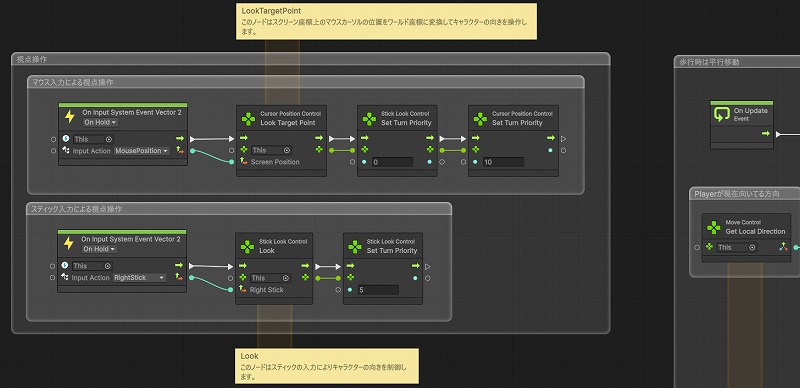
シーンの複製
UC-01-05_Move_Jump_Crouch_Copy シーンを複製して、UC-01-06_TwinStick_Control_Copy という名前にします。
Input Action Asset の設定
Assets/TCC/Scenes/01_Move/Data_UC-01-05_Move_Jump_Crouch_Copy フォルダを複製して、Data_UC-01-06_TwinStick_Control_Copy という名前にします。
フォルダの中身の名前も変更します。
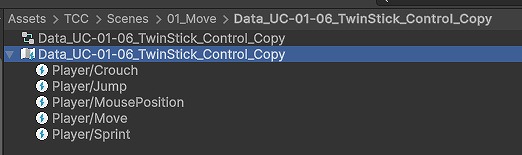
Data_UC-01-06_TwinStick_Control_Copy を選択して、インスペクターから Edit asset をクリックして Input Actions の設定を行います。
MousePosition を取得できるようにします。
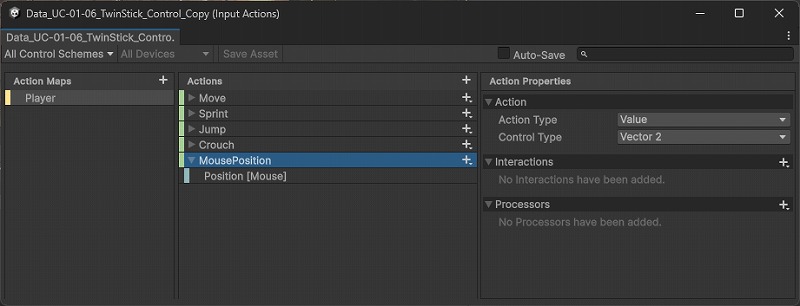
Player オブジェクトの Player Input コンポーネントにある Actions に Input Action Asset を設定します。

Animator の設定
Player オブジェクトの Animator コンポーネントの Controller に UC-01-06_TwinStick_Control を設定します。

CursorPositionControl コンポーネントの追加
Player オブジェクトに CursorPositionControl コンポーネントを追加します。
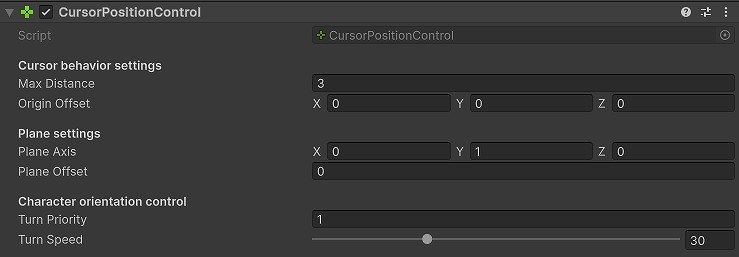
C# スクリプトの作成
Player オブジェクトにくっ付いている MyWalkTest にプログラムを追加していきます。
MyWalkTest の内容はこちらになります。
TurnPriority でどちらの方向を向かせるかを制御しています。
using Unity.TinyCharacterController;
using Unity.TinyCharacterController.Check;
using Unity.TinyCharacterController.Control;
using UnityEngine;
using UnityEngine.InputSystem;
public class MyWalkTest : MonoBehaviour {
private MoveControl m_rMoveControl;
private JumpControl m_rJumpControl;
private GroundCheck m_rGroundCheck;
private HeadContactCheck m_rHeadContactCheck;
private CursorPositionControl m_rCursorPositionControl;
private Animator m_rAnimator;
private PlayerInput m_rPlayerInput;
private CharacterSettings m_rCharacterSettings;
private InputAction m_rMove;
private InputAction m_rSprint;
private InputAction m_rJump;
private InputAction m_rCrouch;
private InputAction m_rMousePosition;
private float m_fDefaultHeight;
void Awake() {
TryGetComponent<MoveControl>(out m_rMoveControl);
TryGetComponent<JumpControl>(out m_rJumpControl);
TryGetComponent<GroundCheck>(out m_rGroundCheck);
TryGetComponent<HeadContactCheck>(out m_rHeadContactCheck);
TryGetComponent<CursorPositionControl>(out m_rCursorPositionControl);
TryGetComponent<Animator>(out m_rAnimator);
TryGetComponent<PlayerInput>(out m_rPlayerInput);
TryGetComponent<CharacterSettings>(out m_rCharacterSettings);
if (m_rPlayerInput != null) {
m_rMove = m_rPlayerInput.actions["Move"];
m_rSprint = m_rPlayerInput.actions["Sprint"];
m_rJump = m_rPlayerInput.actions["Jump"];
m_rCrouch = m_rPlayerInput.actions["Crouch"];
m_rMousePosition = m_rPlayerInput.actions["MousePosition"];
}
}
private void Start() {
if (m_rCharacterSettings != null) {
m_fDefaultHeight = m_rCharacterSettings.Height;
}
}
private void OnEnable() {
if (m_rJumpControl != null) {
m_rJumpControl.OnJump.AddListener(OnJumpStart);
}
if (m_rPlayerInput != null) {
m_rMove.performed += OnMove;
m_rMove.canceled += OnMoveStop;
m_rSprint.performed += OnSprint;
m_rSprint.canceled += OnSprintStop;
m_rJump.started += OnJump;
m_rCrouch.started += OnCrouch;
m_rMousePosition.performed += OnMousePosition;
}
}
private void OnDisable() {
if (m_rJumpControl != null) {
m_rJumpControl.OnJump.RemoveListener(OnJumpStart);
}
if (m_rPlayerInput != null) {
m_rMove.performed -= OnMove;
m_rMove.canceled -= OnMoveStop;
m_rSprint.performed -= OnSprint;
m_rSprint.canceled -= OnSprintStop;
m_rJump.started -= OnJump;
m_rCrouch.started -= OnCrouch;
m_rMousePosition.performed -= OnMousePosition;
}
}
private void Update() {
if (m_rAnimator != null) {
if (m_rMoveControl != null) {
float fSpeed = m_rMoveControl.CurrentSpeed;
m_rAnimator.SetFloat("Speed", fSpeed);
float fDampTime = 0.1f;
float fDeltaTime = Time.deltaTime;
float fSideStep = m_rMoveControl.LocalDirection.x;
m_rAnimator.SetFloat("SideStep", fSideStep, fDampTime, fDeltaTime);
float fForward = m_rMoveControl.LocalDirection.z;
m_rAnimator.SetFloat("Forward", fForward, fDampTime, fDeltaTime);
}
if (m_rGroundCheck != null) {
m_rAnimator.SetBool("IsGround", m_rGroundCheck.IsOnGround);
}
if (m_rCharacterSettings != null) {
if (m_rAnimator.GetBool("IsCrouch")) {
m_rCharacterSettings.Height = m_fDefaultHeight / 1.5f;
}
else {
m_rCharacterSettings.Height = m_fDefaultHeight;
}
}
}
}
private void OnMove(InputAction.CallbackContext context) {
if (m_rMoveControl == null) {
return;
}
Vector2 value = context.ReadValue<Vector2>();
m_rMoveControl.Move(value);
}
private void OnMoveStop(InputAction.CallbackContext context) {
if (m_rMoveControl == null) {
return;
}
Vector2 value = context.ReadValue<Vector2>();
m_rMoveControl.Move(value);
}
private void OnSprint(InputAction.CallbackContext context) {
if (m_rMoveControl == null) {
return;
}
m_rMoveControl.MoveSpeed = 4f;
m_rMoveControl.TurnPriority = 10;
}
private void OnSprintStop(InputAction.CallbackContext context) {
if (m_rMoveControl == null) {
return;
}
m_rMoveControl.MoveSpeed = 1.2f;
m_rMoveControl.TurnPriority = 0;
if (m_rCursorPositionControl != null) {
m_rCursorPositionControl.TurnPriority = 0;
}
}
private void OnJump(InputAction.CallbackContext context) {
if (m_rJumpControl == null) {
return;
}
m_rJumpControl.Jump(true);
}
private void OnJumpStart() {
if (m_rAnimator != null && m_rJumpControl != null) {
if (m_rJumpControl.AerialJumpCount >= 1) {
m_rAnimator.Play("DoubleJump");
}
else {
m_rAnimator.Play("JumpStart");
}
}
}
private void OnCrouch(InputAction.CallbackContext context) {
if (m_rAnimator != null) {
if (m_rAnimator.GetBool("IsCrouch")) {
if (m_rHeadContactCheck != null && !m_rHeadContactCheck.IsObjectOverhead) {
m_rAnimator.SetBool("IsCrouch", false);
if (m_rMoveControl != null) {
m_rMoveControl.MoveSpeed = 1.2f;
}
}
}
else {
m_rAnimator.SetBool("IsCrouch", true);
if (m_rMoveControl != null) {
m_rMoveControl.MoveSpeed = 0.8f;
}
}
}
}
private void OnMousePosition(InputAction.CallbackContext context) {
if (m_rMousePosition != null && m_rCursorPositionControl != null) {
Vector2 vecMousePos = m_rMousePosition.ReadValue<Vector2>();
m_rCursorPositionControl.LookTargetPoint(vecMousePos);
m_rCursorPositionControl.TurnPriority = 10;
}
}
}動作確認
Unityエディターで再生して、動作確認します。
ユニティちゃんがマウスポインターのほうを向きます。
走っている時は、走っている方向を向きます。
まとめ
Project TCC のキャラクターの向きを変えるサンプルを Visual Scripting から C# スクリプトに変換して動かしてみました。
マウスポインターの位置を取得してゲーム内に反映させることが出来ました。


コメント